WELCOME TO THE
CONFIGURATOR
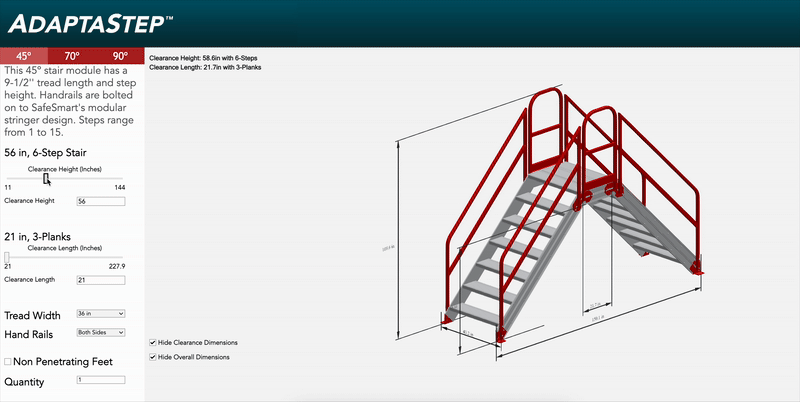
Build the Perfect Fit, Every Time.
Introducing the SafeSmart Configurator – your all-in-one tool for designing custom AdaptaStep access solutions to match your site’s unique challenges. Whether you’re spanning rooftop obstacles, accessing mezzanines, or navigating elevation changes in industrial, defense, or construction environments, this intuitive configurator gives you full control.
Select stair angle, clearance height, platform length, tread width, and handrail options all in real time. As you adjust, the visual dynamically updates so you know exactly what you’re getting. No guesswork. No compromise. Just safe, efficient access – built your way.
Ready to configure your custom solution? Let’s get to work – scroll down to begin!
DESIGN.
VISUALIZE.
DEPLOY.
REAL-TIME CONFIGURATION
MODULAR PRECISION
INDUSTRY-READY OPTIONS
INSTANT VISUAL FEEDBACK
How to Use the Configurator
1. Select “Add” to Begin Configuring
Start by clicking the “Add” button located on the right side to begin your AdaptaStep configuration.
2. Adjust Your Stair Angle
Choose between 45°, 70°, or 90° stair angles depending on your space and application. The 45° angle offers the most gradual incline, ideal for frequent foot traffic.
3. Set Your Clearance Height
Use the Clearance Height slider or input box to set the vertical height you need to clear. The configurator will automatically calculate the number of steps required.
4. Set Your Clearance Length
Use the Clearance Length slider or input box to define the horizontal distance across your obstacle. This determines the number of deck planks needed.
5. Choose Your Tread Width
Select the tread width that best suits your space—from standard 24” to wider options like 48”, based on your site’s safety and operational needs.
6. Configure Handrails
Choose handrail placement: Left Only, Right Only, Both Sides, or None, depending on your site’s layout and safety requirements.
7. Optional Features
Check “Non-Penetrating Feet” if you require surface-safe, freestanding feet.
You can also hide or show Clearance Dimensions and Overall Dimensions in the 3D visualizer.
8. Set Quantity
Indicate how many identical configurations you need.
9. Add Comments (Optional)
Use the comments box to include any custom notes or special requirements for your configuration.